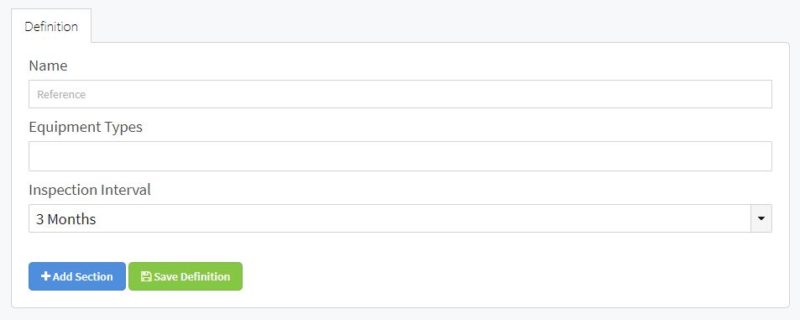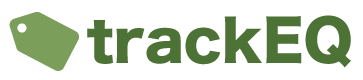Inspection Templates in TrackEQ have 2 purposes.
- They define the inspection criteria for an inspection.
- They define how often equipment should be inspected.
Equipment adopts the inspection intervals that its equipment type is associated with. For example if an Equipment Type is associated with an inspection template with a 3 month interval and an inspection template with a 1 year interval. Then that item should be inspected every 3 months and every year.
If it has been inspected with the associated intervals it will appear as below.
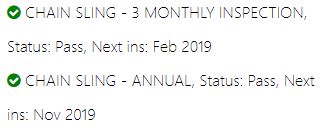
To add a new inspection template please do the following
- Go to “Configuration” -> “Inspection Templates” in the menu.
- Click “Add New”
- Add a value to the “Name” Field. eg “Harness Visual Inspection”
- In the “Equipment Types” Field start typing the names of the equipment types that this inspection template will be associated with and then press the “Enter” key to select this equipment type. Add as many equipment types as required.
- Select a value for “Inspection Interval”
- Click “Add Section”
- Add a value for “Section Name”. eg “Overview”
- Click “Add Field”
- Add a value for “Field Name” eg “Condition of Webbing” or “Initial Examination” or “Manufacturer’s Markings legible.”
- In the dropdown box next to the field name select the type of field.
- If you select the input types of “Multiple Selection”, “Radio Button” or “Drop Down” then an extra field will appear for you to add any selections. Simply type the name of the first selection and press the “Enter” key.
- Repeat steps 6 – 11 as required.
- Click “Save Definition”.