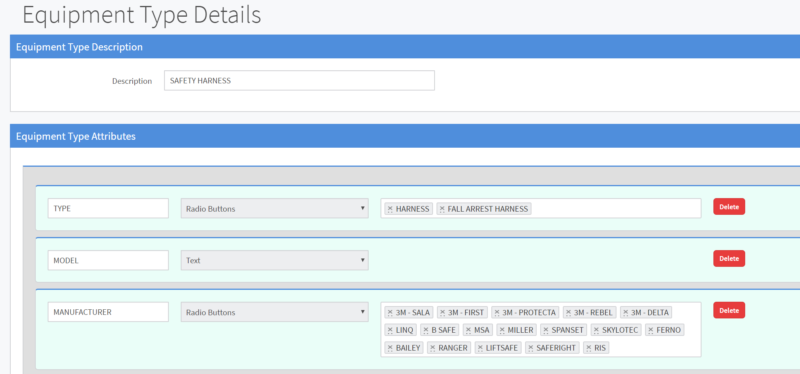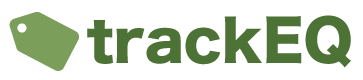In TrackEQ each piece of Equipment belongs to a category called an Equipment Type. An equipment type defines the fields available for your users to fill in. An piece of Equipment’s inspection cycle is also defined by the equipment type it belongs to.
In the following example we are going to set up an equipment type of “Harness”, this may or may not be relevant to your industry, however is a good example of an item that needs regular maintenance.
To create an equipment type please do the following.
- Go to “Configuration” – > “Equipment Types” in the menu.
- Add a value to the “Description” field. eg “Harness”
- Click the “Add Field” button to add a field.
- Add a value to the “Field Name” field. eg “Manufacturer”
- Select an input type from the drop down list. eg “Text”
- If you select the input types of “Multiple Selection”, “Radio Button” or “Drop Down” then an extra field will appear for you to add any selections. Simply type the name of the first selection and press the “Enter” key.
- Repeat Steps 3 – 6 as required.
- Use the “MOVE” symbol to drag and drop each field to the correct order.
- Click “Save Definition”
- Drop files onto the area that says “Drop files to upload” to add attachments. These attachments will appear beside every piece of equipment that belongs to this equipment type. Include here any copies of standards, recall notices, user Manuals etc.