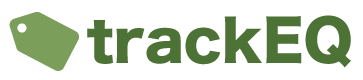In TrackEQ Equipment is added against a location and with a specified equipment type. For example you can add equipment to a location called head office and make it of the type “Harness”.
An Equipment type will have its own specified attributes and it’s own inspection templates. For example a Harness may have attributes called Date of Manufacture and Date of Withdrawal and it may have an inspection template called 6 monthly Visual Examination.
To add an item of equipment to trackEQ please do the following.
- Log in using your webbrowser at app.trackeq.com
- Click on “Equipment” in the menu.
- Click “Add New”
- Fill out the following fields
- Location – Where the equipment is currently located.
- Reference – If the equipment is currently being used on a job, please enter a reference to that job here. This will be usefull later on for reporting.
- Type – Select “Miscellaneous”. You can configure further equipment types later on under “Configuration – > Equipment Types”
- Company Asset ID – Leave this Blank to automatically assign a new asset id or specify your own one here.
- Barcode – If you have a unique barcode for this asset enter it here.
- Description – This will be automatically populated.
- Custom Miscellaneous Information – Enter Information about the product here. Later on when you specify Equipment Types you will get custom fields that appear here. eg Manufacturer, Date of Manufacture, Date of Installation.
- Click “Save” to save the item or “Save and Inspect” to inspect the item.