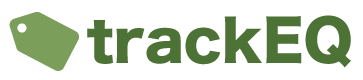Once logged into the app you should see the following screen.
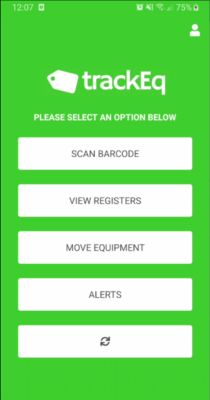
To add equipment into the system please do the following
- Either scan a unique barcode that has been assigned to that equipment item or select “View Registers”, “Add”.
- Select an Equipment Type.
- Now Fill in the following Fields.
- Company Asset ID – This will be auto assigned however you can overwrite this with your companies asset id if required.
- Barcode – This is the unique barcode for the item
- Location – Where this item is located
- Reference / Job Reference – This is a reference to the equipment’s current use. For example this could be a project name or a Job number
- Fill in an remaining attributes.
- Click “Add Attachment” to add any photographs of the equipment.
- Click “Save” to save the item or “Save and Inspect” to save the equipment and inspect the equipment