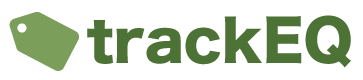The trackEQ mobile app is designed to allow you to quickly record movements of equipment, for example when equipment is moved to a job then use trackEQ to move the equipment to that team. When equipment is returned use trackeq to check it back in to the store / depot / warehouse.
To move equipment on the mobile app please do the following.
- Press “Move Equipment”
- Select the Destination Location ie where the equipment is being moved to.
- If required enter a reference, for example a job reference that this time will be recorded against.
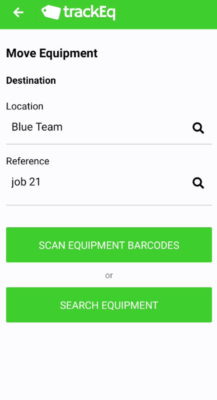
- If using Barcodes, press “Scan Barcodes”. Simply scan the barcodes and the equipment will be moved.
- If not using Barcodes press “Search Equipment”.
- Select the location you are searching or select the top level location eg Head Office.
- Type the description or id number of the equipment to locate in and tap to select it, tap again to unselect if required..
- Type the description or id number of the next item of equipment and tap to select it.

- Select OK and the equipment will be moved.